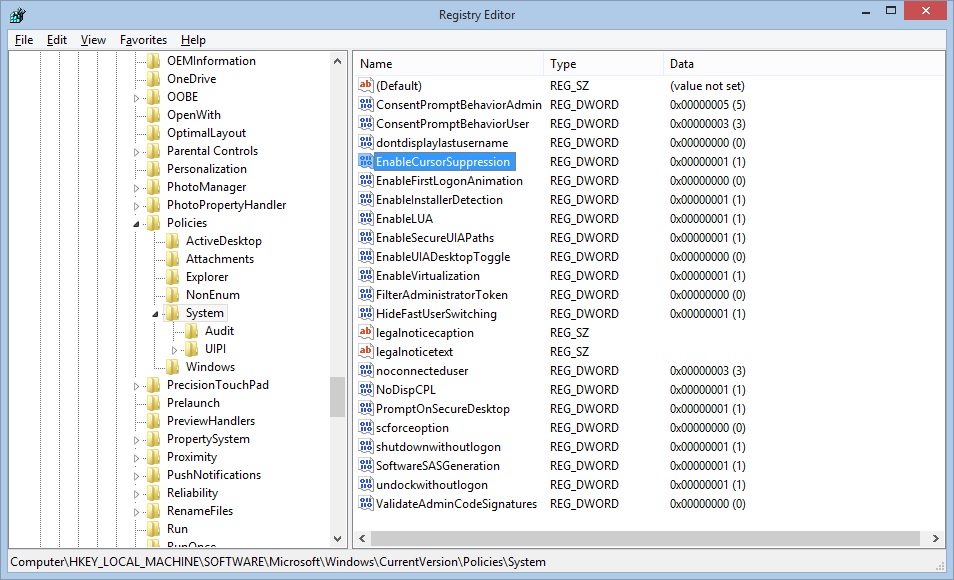VMware
It is often standard practice to install the server operating system on C: and then applications and data on additional drives such as E:, F: and so on.
However vSphere Web Client since its 5.0 release though 5.1 and including the latest version at time of writing 5.5 U2, if you install vSphere Web Client to any directory other than the default installation directory you will get the following error when browsing to the vSphere Web Client page.
"HTTP Status 404
The requested requested resource is not available"
esxcli storage vflash device list
Name Size Is Local Is Used in vflash Eligibility
-------------------- ------ -------- ----------------- ---------------------------------
naa.500a07510d7fe78 457862 true true It has been configured for vflash
esxcli storage vflash module stats get
Num Active VMDKs: 14
Following an update within Windows 8.1 Update 1 the mouse cursor within a VMware View desktop my occasionally disappear.
When locking the desktop (ctrl+alt+del) and subsequently unlocking the desktop, it can be noted that the cursor has disappeared.
You may however notice some objects are highlighted as you move the mouse.
Reconnecting the desktop session or logging off/on allows the cursor to return.
This can be resolved by disabling cursor suppression in the registry; by doing so in either your master image and recomposing the desktop pools, or creating the reg key in a group policy preference and restarting all the desktops.
Simplify management of VMware vSphere by automating patches and updates. VMware vCenter Update Manager makes it easy to manage tracking and patching of VMware ESX hosts, as well as select Windows and Linux virtual machines.
Share this blog post on social media:
TweetLatest Blog Posts
- vSphere 7 U1 - Part 3 - Creating a Datacenter, HA/DRS Cluster and Adding a Host
- vSphere 7 U1 - Part 2 - Deploying vCenter 7.0 U1 VCSA
- vSphere 7 U1 - Part 1 - Installing ESXi 7.0 U1
- Veeam CBT Data is Invalid - Reset CBT Without Powering Off VM
- View Administrator Blank Error Dialog/Window After Upgrade