After performing an upgrade of a View Connection Server from 6.2 to 7.0 in the demo lab, I came across the blank error dialog/window as shown below.
It turns out there is an important functionality change in how VMware View checks the URL you are using to access the administrator page.
This result of this change means unless you access the View Administrator page as https://localhost/admin or the URL defined in the secure tunnel URL (e.g. https://f.q.d.n/admin the request is rejected, and the error is not particularly helpful either (i.e. a blank dialog with a timestamp).
In my case this is a demo lab and hence separate from other systems. Because of this, I was using was the View Connection Server IP address (e.g. https://10.11.12.13/admin) which worked fine in the past. However the URL check is now causing the error seen below. Which may also apply to load balanced IPs/FQDNs.
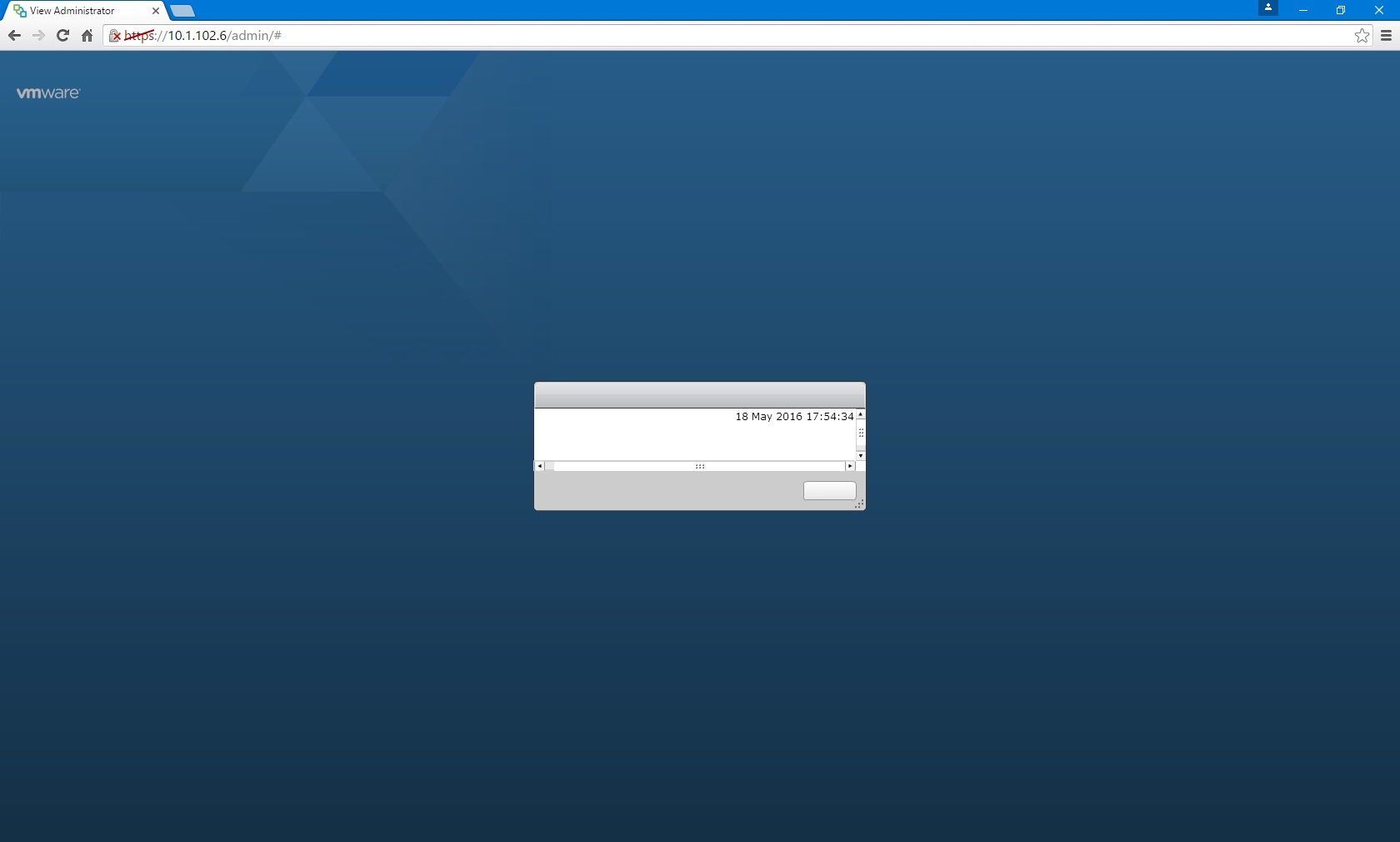
Logging into View Administrator directly on the View Connection Server via "https://localhost/admin" proves View Administrator is otherwise working fine.
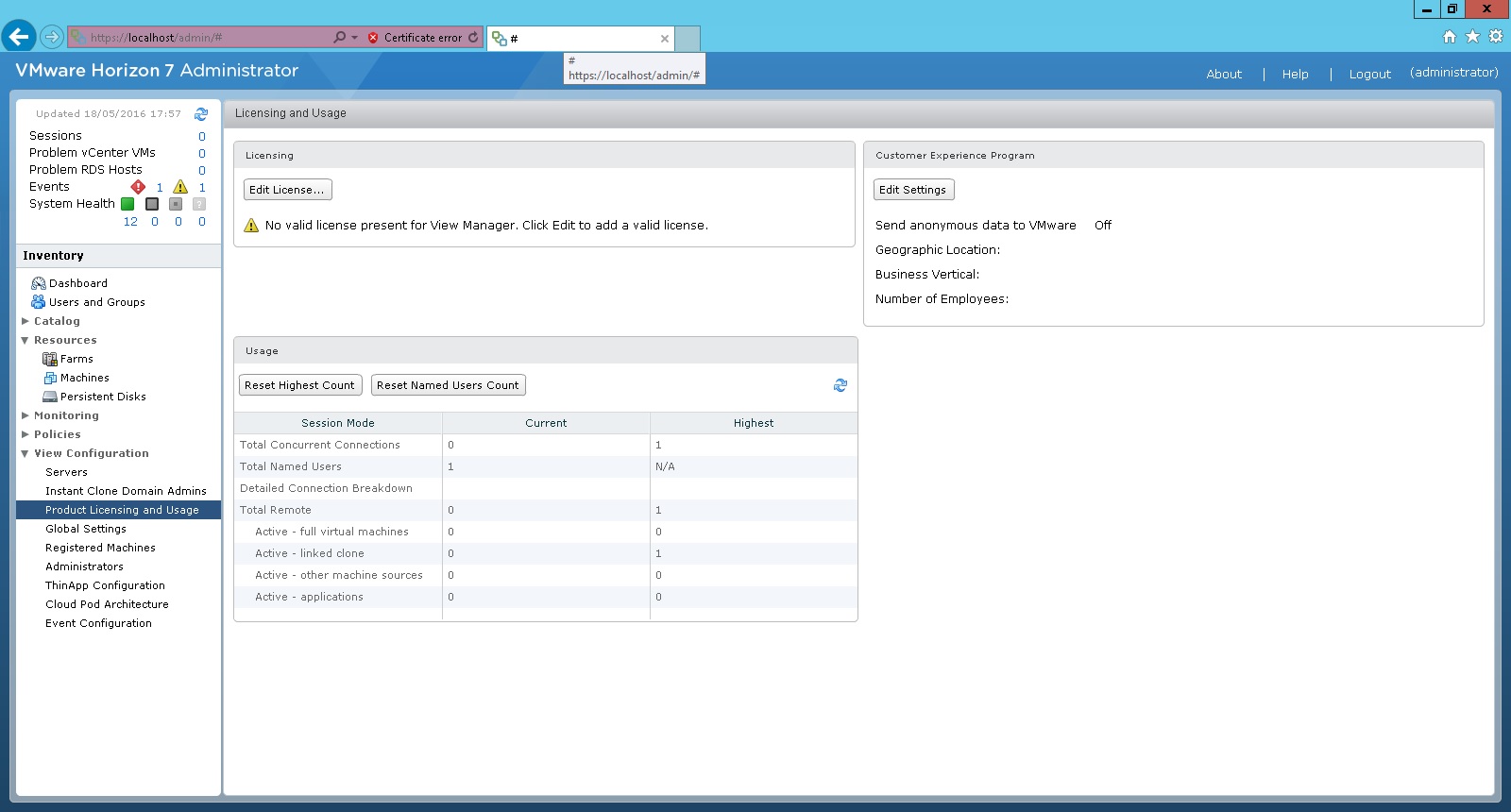
To resolve this you need to disable origin checking, within the locked.properties file.
1. Navigate to C:\Program Files\VMware\VMware View\Server\sslgateway\conf\
2. Edit the "locked.properties" file with Notepad. (Create the file if it does not exist).
3. Add the line "checkOrigin=false" and save the file.
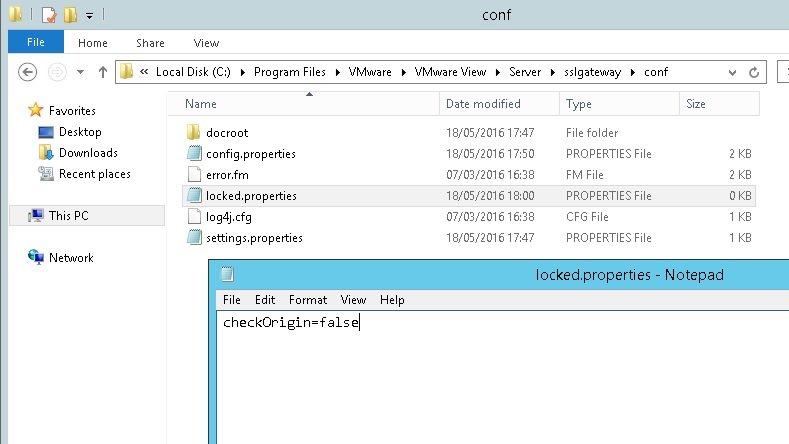
4. Restart the "VMware Horizon View Connection Server" service.
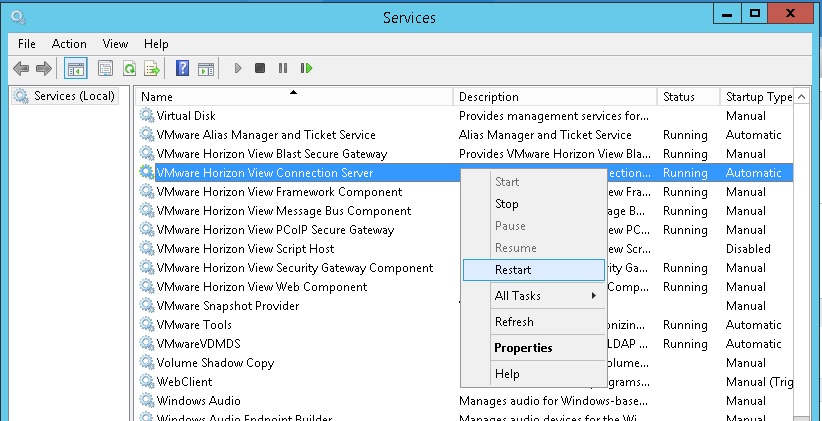
5. Verify you can now login to View Administrator using the IP address or load balanced IP/FQDN that was being rejected previously.
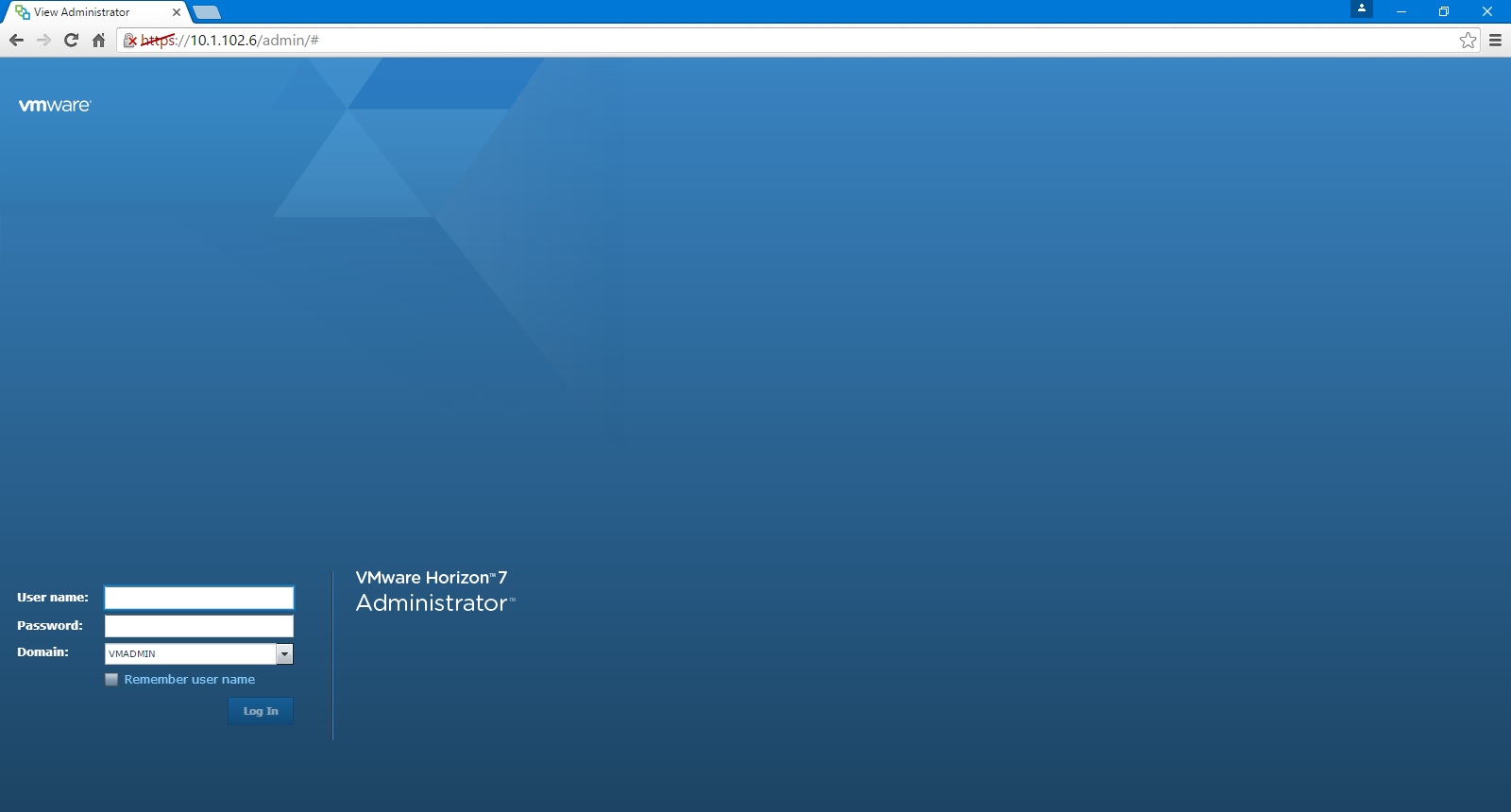
6. Repeat on all View Connection Servers.
Share this blog post on social media:
TweetLatest Blog Posts
- vSphere 7 U1 - Part 3 - Creating a Datacenter, HA/DRS Cluster and Adding a Host
- vSphere 7 U1 - Part 2 - Deploying vCenter 7.0 U1 VCSA
- vSphere 7 U1 - Part 1 - Installing ESXi 7.0 U1
- Veeam CBT Data is Invalid - Reset CBT Without Powering Off VM
- View Administrator Blank Error Dialog/Window After Upgrade