Moving BT Infinity DSL from Master Socket to Any Household Extension Socket
Like many in the UK when they found out they could get superfast BT Infinity fibre optic broadband, I signed up right away. The fast speeds of upto 76mb down and 19mb up were too good to miss out on, particularly with the remote work for customers I do and lots of home working in my lab.
However I also did not realise that with the change from ADSL broadband to fibre optic broadband (BT Infinity), it meant [apparently] that the router (BT Home Hub and modem) could only be connected to the master socket.
There was an error connecting to VMware vSphere Update Manager
I recently came across a vCenter/Update Manager server which had been built whilst been joined to one domain. Then later it has been removed from that domain and joined to a different one.
i.e. from "something.local" to "managed.something.com"
As such VMware vSphere Update Manager has not been reconfigured as was not working correctly (even though the service was running), giving the following errors:
- In Plug-in manager:
"Plug-in is unavailable for the following server(s) : server.something.local"
- A repeatedly displayed error dialog in vSphere client saying:
"There was an error connecting to VMware vSphere Update Manager [server.managed.something.com]"
and
"The request failed because the server name 'server.something.local' could not be resolved"
Configuration Manager 2012 SP1 (SCCM) Windows To Go USB Workspace (Win 8)
Windows To Go is an enterprise feature of Windows 8 and is quite simply the Windows 8 operating system installed onto a USB drive which potentially can be run from any computer which supports it.
When you create a Windows To Go drive, your installing the Windows 8 Enterprise operation system onto the USB drive, which then on top of you can install drivers, applications, customisation, join to a domain etc.
This article covers the creation of a Windows To Go workspace with System Center Configuration Manager 2012 SP1 (SCCM).
We will use an existing boot image, operation system image and task sequence in SCCM, that is being used to deploy physical desktops.
You will need a certified Windows To Go USB key of 32GB or greater in size, I found I needed a 64GB key for the extraction space (not any old USB key will suffice it needs to be a certified one).
More info can be found here http://www.microsoft.com/en-gb/windows/enterprise/products-and-technologies/devices/windowstogo.aspx
A Windows To Go drive is achieved in two phases:
Phase 1 - Create Pre-Staged Media
Phase 2 - Create Windows To Go Workspace USB key from Pre-Staged Media
1. Open Configuration Manager and browse to your task sequences
2. Right click a task sequence and select "Create Task Sequence Media"
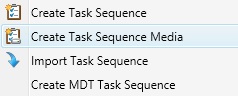
SCCM - Retrieving Computer Model with WMIC and Using WMI Queries to Apply Device Drivers
When creating SCCM task sequences to deploy desktops, seperate tasks are often used to apply different device drivers based on the hardware the desktop is being deployed to.
For this to work we first need to find the model of the computer we want to apply the drivers to.
Then we require a WMI query based on that computer model, which is applied as a condition to the apply drivers task.
1. On the computer you want to apply the drivers to, use WMIC to find the computer model.
This may be displayed as an actual known name, or it may be displayed as a specific hardware build model
Disable/Block Windows 8 AppX Packages using AppLocker and Group Policies (GPOs)
I'm currently in the middle of a Windows 8 implementation in which most of the AppX packages need to be disabled and blocked so that users cannot access them.
One of the more important one's as you can imagine is SkyDrive. Why these kind of applications have found their way into a default installation of Windows for an enterprise environment I do not know, and it really frustrates me.
However rather than use some of the registry hacks out their I've seen to disable various aspects or powershell to remove the apps on a per user basis which is difficult to manage I looked around for what I thought was a much better solution.
You can you AppLocker to block access to not just .exe's and scripts but also AppX packages. It's managed and applied by GPOs which makes it easy for everyone supporting the environment to understand. And the control can be granular, from a single GPO you could allow a group of users to run and app but disallow everyone else, all in 1 GPO and for multiple apps.
SCCM 2012 - Change Organization Name Label (from IT Organization)
One of the first and easiest customizations you will want to make to your SCCM 2012 server once you get it doing magical things is change the name thats displayed on your clients.
The Organization name which is by default "IT Organization" is displayed within the Software Center, Application Catalog, Windows PE and task sequence dialogs.
VMware View - The connection to the remote computer ended
Recently I found myself looking at an error which I've seen many times before with different customers View environments in which they are unable to connect to desktops getting the following error..
"The connection to the remote computer ended"
Share this blog post on social media:
TweetLatest Blog Posts
- vSphere 7 U1 - Part 3 - Creating a Datacenter, HA/DRS Cluster and Adding a Host
- vSphere 7 U1 - Part 2 - Deploying vCenter 7.0 U1 VCSA
- vSphere 7 U1 - Part 1 - Installing ESXi 7.0 U1
- Veeam CBT Data is Invalid - Reset CBT Without Powering Off VM
- View Administrator Blank Error Dialog/Window After Upgrade