Firstly what is vCenter Operations Manager, also known as vCOPS? VMware describe it as follows..
"vCenter Operations Manager (vCOPS) automates operations management using patented analytics and an integrated approach to performance, capacity and configuration management."
I'm my words.. vCOPS provides integrated, intelligent monitoring of the entire virtual (or cloud) environment. This could be simply vSphere (vCenter and ESXi) and it's virtual machines, or it could extend to capacity, networking devices, storage. Perhaps you would like to monitor physical servers and the operating system within both virtual and physical machines including checking for compliance. vCOPS can do all of this.
vCOPS is quite a varied product and by that I mean it comes in many different editions (Foundation, Standard, Advanced and Enterprise), which take it from a vary basic monitoring system for vSphere to a full suite to manage a cloud platform for compliance.
More information on the different editions and what they include can be found here:
http://www.vmware.com/products/vcenter-operations-management/compare.html
vCOPS has improved a lot since it originally was released. I remember going to Las Vegas before PEX for a weekend VMware training bootcamp on the product with a bunch of other VMware partners. Back then if I'm honest I wasn't convinced it was all that great but it got me to Vegas and PEX! However now my opinion is changing and I can see the uses for all the editions, including enterprise (quite costly) but for a service provider it's brilliant!
The great thing about vCOPS the foundation edition is included with every vCenter. "There is no license required for foundation edition".
I'm going to take you through the steps of deploying and configuring vCOPS Foundation but I will also later in this series of blogs show you how to change this to vCOPS Standard edition withing doing very much at all.
To go to Advanced/Enterprise requires these steps plus a number of other components installed on Windows Servers as those editions include Configuration manager and other products, but this will give you a base to start with. I will cover the more complex editions in later posts (and link them here when done).
The vCOPS virtual appliance is actually a vApp containing 2 VMs; an Analytics VM and a UI VM.
The analytics VM gathers the data from vCenter, hosts etc and stores the data in local embedded database. The UI VM presents the data from the analytics VM via a web interface, in a similar style to the vSphere web client. There is also some integration of high level metrics of health in the vSphere web client , but for the detail you will be going to the separate vCOPS website.
1. You might have already noticed the "vCenter Operation Manager" icon within the vSphere Web Client.
This icon is shown regardless whether vCOPS is deployed or not.
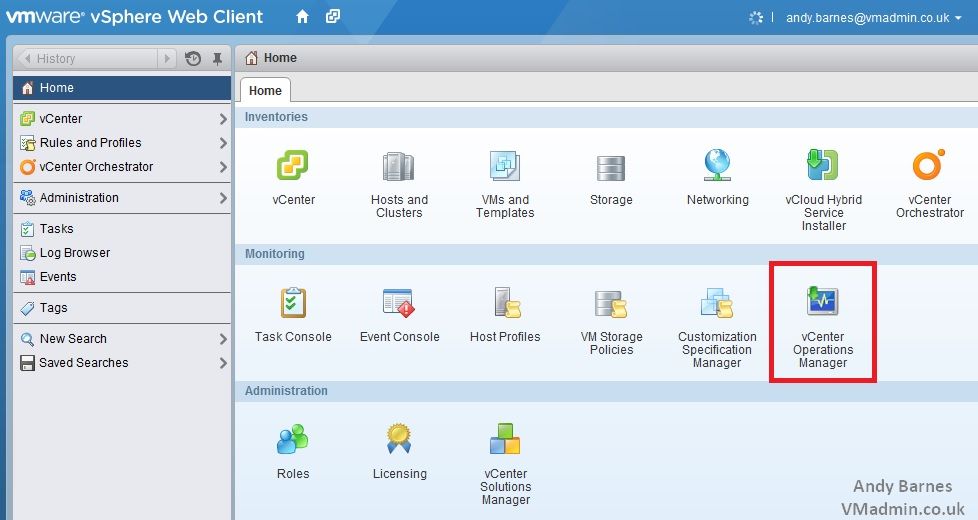
2. If you click on it you cannot do much apart from read about what vCOPS is and a link to deploy from VMware (which never works).

3. So first we are going to download and deploy the VCOPS OVF template.
The vCOPS OVF is the same file for every edition, the license file changes it functionality and also for advanced/enterprise it requires additional Windows Server(s).
4. Navigate to your Cluster within the vSphere Web Client and Right click, Select Deploy OVF Template

5. Browse to the local VCOPS-xxxxxxxxxx.ova file you downloaded from VMware and Click Next.
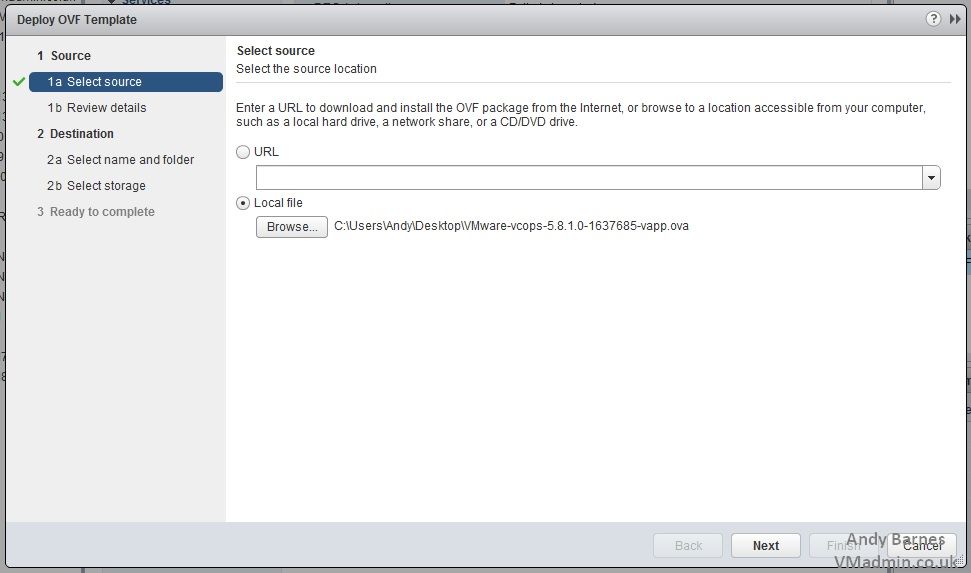
6. Review the version of the appliance. I'm using vCOPS 5.8.1 here with vCenter 5.5 U1.
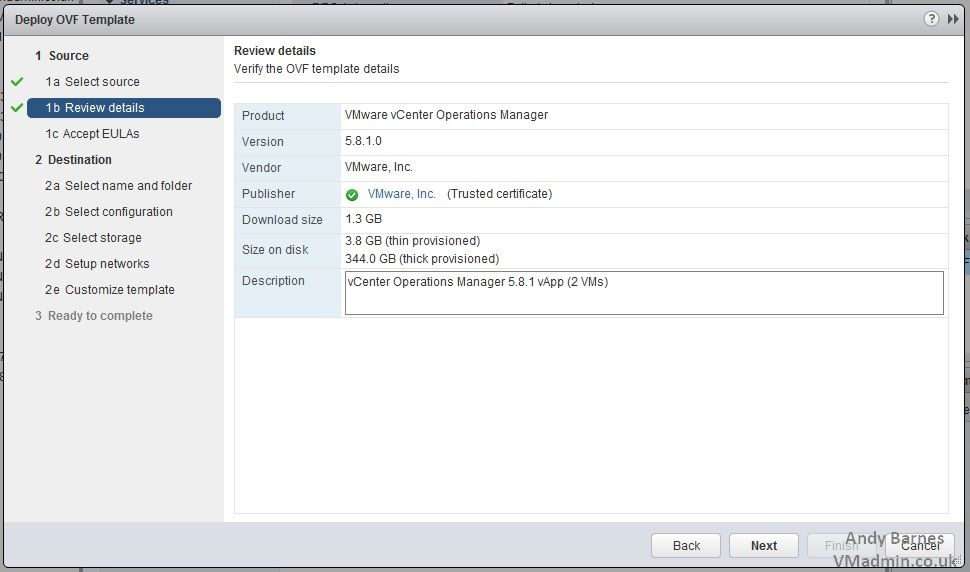
7. Accept the EULA
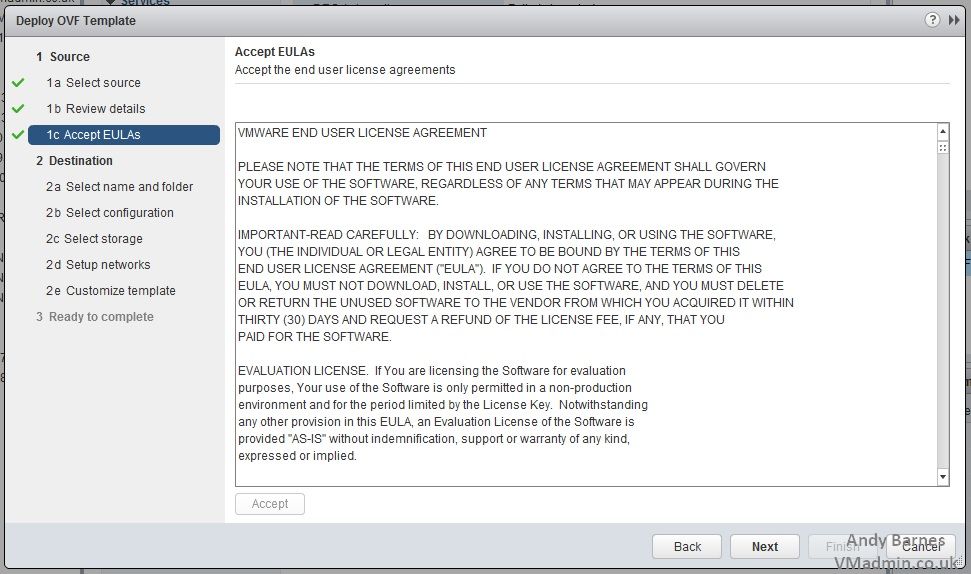
8. Give the vApp a name and select a cluster/folder to deploy to.
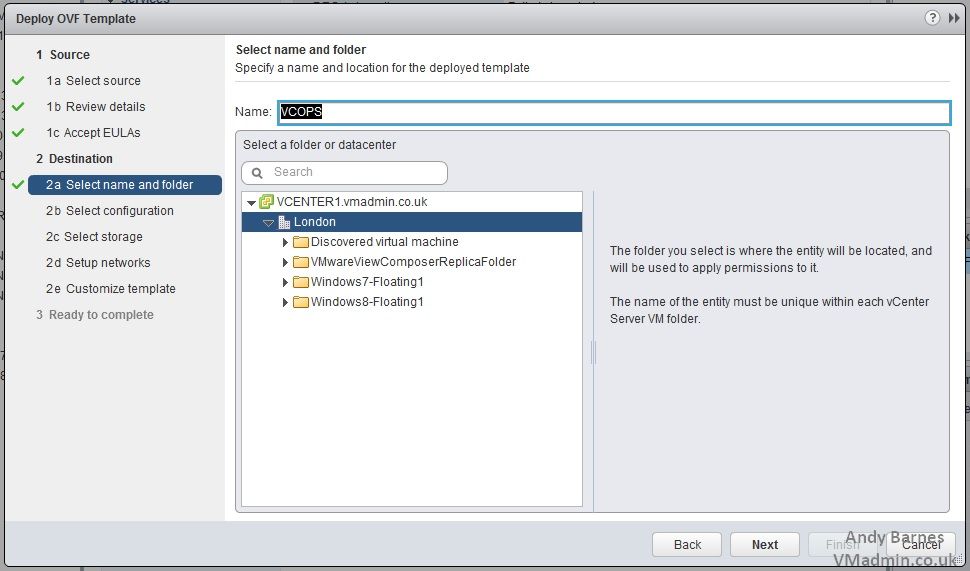
9. vCOPS is not a small vApp if you have a modest sized environment. The smallest deployment size aptly named "small" weighs in at 4 vCPUs and 16GB vRAM and is for deployments upto 1,500 VMs.

10. Select a datastore to deploy to and if you wish to thick or thin provision.
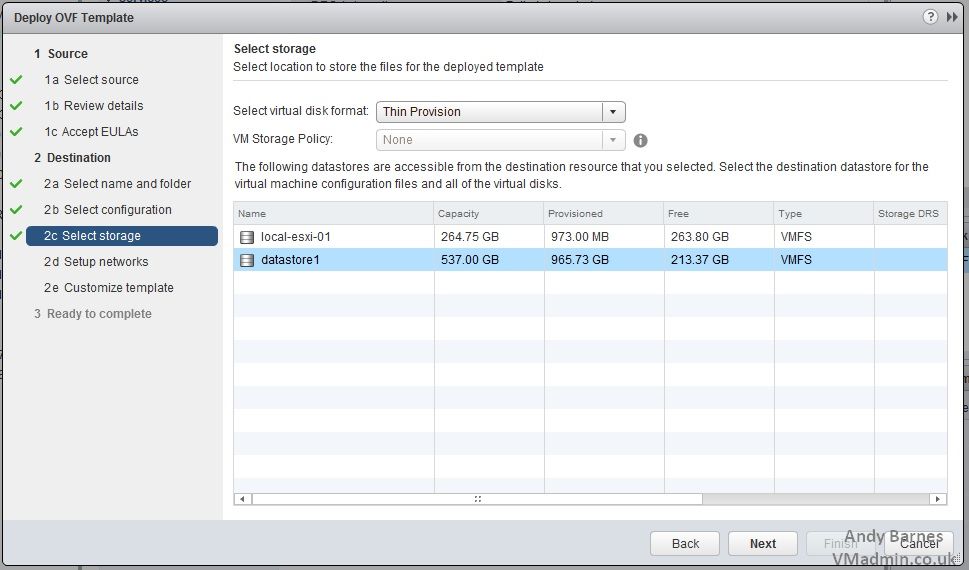
11. Select the network to deploy to.
12. Select static IP allocation.
13. Enter the DNS servers, network mask and gateway.

14. Set the timezone
15. Enter an IP for the UI VM
16. Enter an IP for the Analytics VM
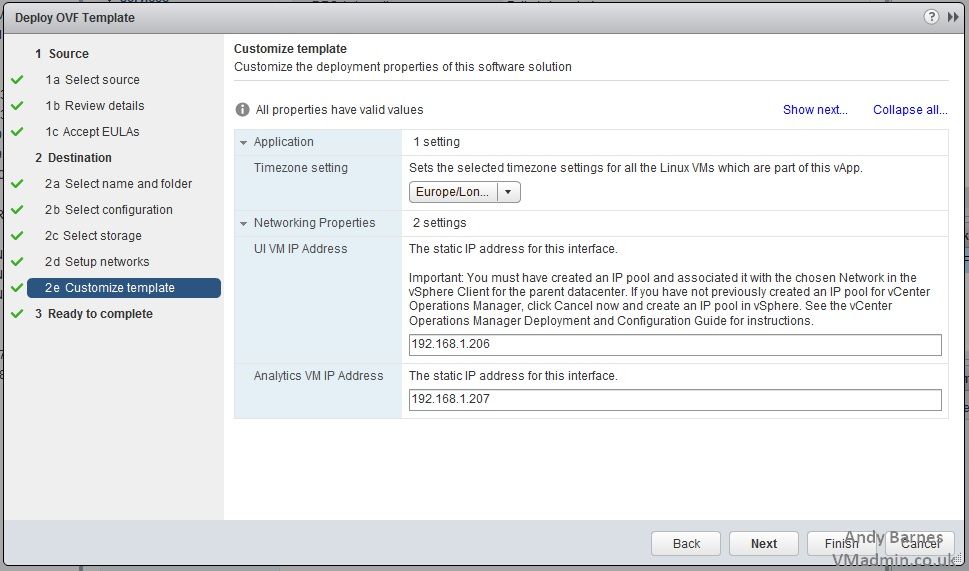
17. Verify the deployment settings and click Finish to start the vApp deployment.

18. Monitor the OVF deployment task

19. Power on the vApp.
You will notice the analytics VM powers on first, then the UI VM after several minutes.
Note: Do not interrupt the power on process of the vApp for the first run, otherwise it may not run the init scripts and pair the analytics and UI VMs correctly. If you do experience a problem due to disturbing the boot process I would advise redeploying the vApp again.

20. Open the console window to the analytics VM and check it boots correctly to the login screen.
You do not need to login.
Check you can ping the IP address of analytics VM.

21. Open the console window to the UI VM and check it boots correctly to the login screen.
You do not need to login.
Check you can ping the IP address of UI VM.

22. Open a web browser to the UI VM IP
https://UI-VM-IP/
23. Login as user "admin" and with password "vmware"

In Part 2 we will configure vCOPS and I will give you an introduction to vCOPS Foundation edition including the monitoring and notifications it can provide.
Share this blog post on social media:
TweetLatest Blog Posts
- vSphere 7 U1 - Part 3 - Creating a Datacenter, HA/DRS Cluster and Adding a Host
- vSphere 7 U1 - Part 2 - Deploying vCenter 7.0 U1 VCSA
- vSphere 7 U1 - Part 1 - Installing ESXi 7.0 U1
- Veeam CBT Data is Invalid - Reset CBT Without Powering Off VM
- View Administrator Blank Error Dialog/Window After Upgrade