Following an update within Windows 8.1 Update 1 the mouse cursor within a VMware View desktop my occasionally disappear.
When locking the desktop (ctrl+alt+del) and subsequently unlocking the desktop, it can be noted that the cursor has disappeared.
You may however notice some objects are highlighted as you move the mouse.
Reconnecting the desktop session or logging off/on allows the cursor to return.
This can be resolved by disabling cursor suppression in the registry; by doing so in either your master image and recomposing the desktop pools, or creating the reg key in a group policy preference and restarting all the desktops.
1. Open Regedit
2. Navigate to HKLM\Software\Microsoft\Windows\CurrentVersion\Policies\System\
3. Note that "EnableCursorSuppression" is set to 1 which is the default of enabled.
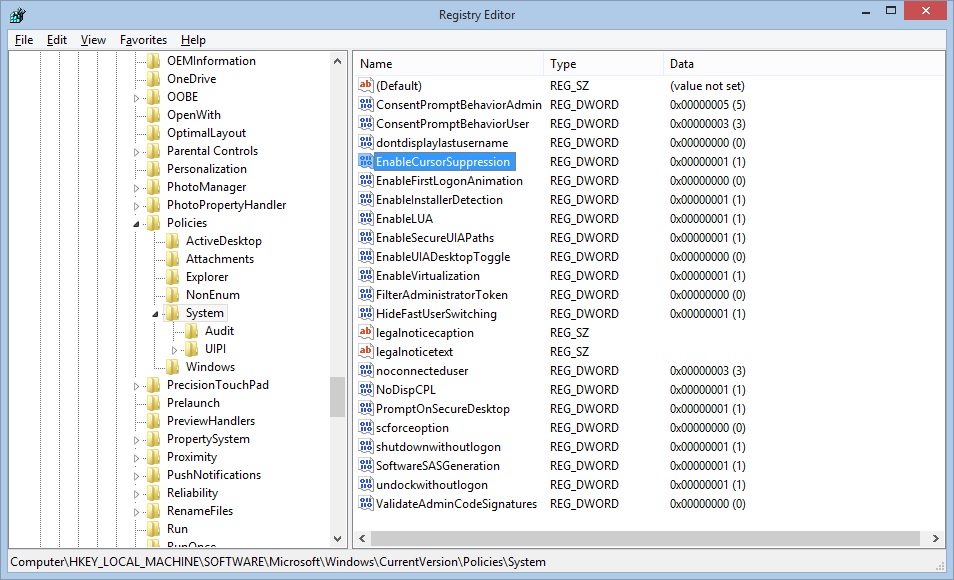
4. Set "EnableCursorSuppression" to 0
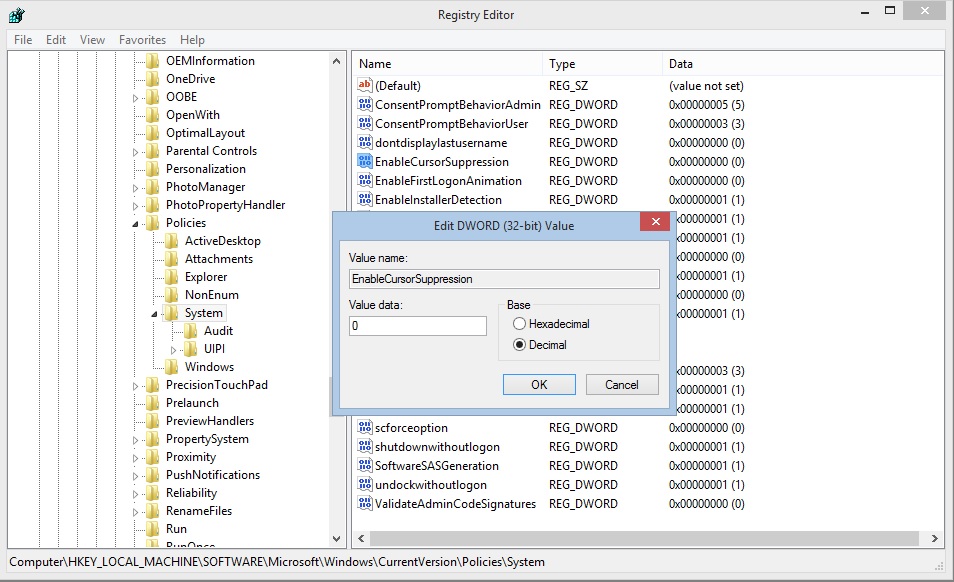
Share this blog post on social media:
TweetLatest Blog Posts
- vSphere 7 U1 - Part 3 - Creating a Datacenter, HA/DRS Cluster and Adding a Host
- vSphere 7 U1 - Part 2 - Deploying vCenter 7.0 U1 VCSA
- vSphere 7 U1 - Part 1 - Installing ESXi 7.0 U1
- Veeam CBT Data is Invalid - Reset CBT Without Powering Off VM
- View Administrator Blank Error Dialog/Window After Upgrade