In the first 2 parts we deployed and configured vCOPS foundation edition.
vCenter Operations Manager 5.8 (vCOPS) - Part 2 Configuring vCOPs and Introduction to vCOPS Foundation
Now in this 3rd instalment we are going to upgrade from vCOPS foundation to standard edition.
Standard edition still only requires the virtual appliance (vApp) and is simply upgraded by assigning a license key and the vCOPS edition changes on fly.
1. Login to vSphere Web Client
2. Navigate to Administration --> Licenses
3. Click on the Solutions tab
4. Select vCenter operations manager and Click Assign License Key
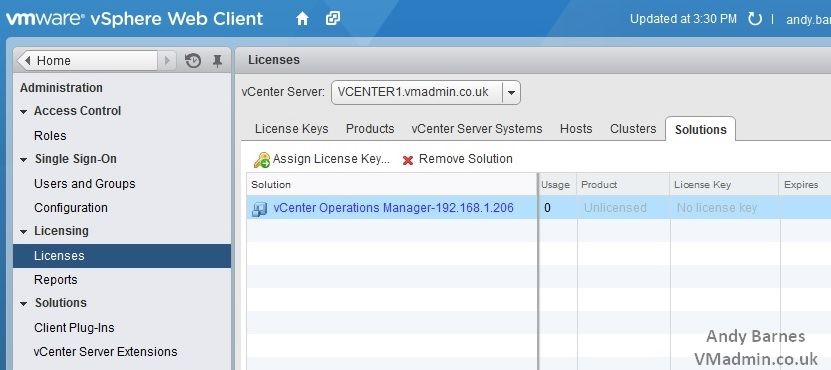
5. Enter your vCOPS standard license key from myVMware

6. Check the product has changed to include "Standard"
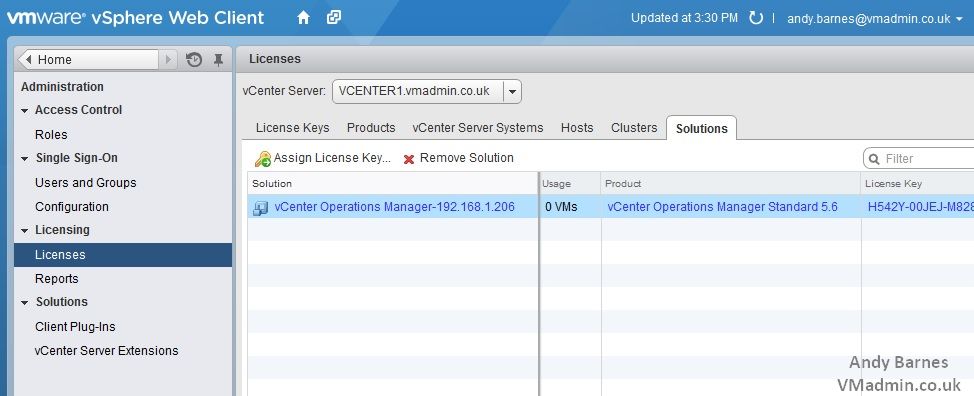
7. Refresh (F5) the vCOPS UI web page, then click About and check the license has now changed to "Standard"
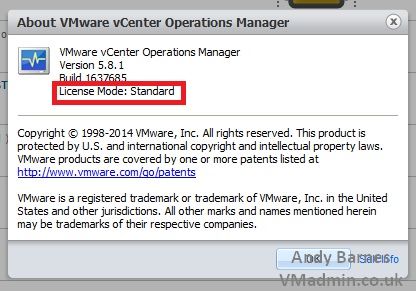
8. You will immediately notice there are additional tabs within the vCOPS UI website
9. The dashboard is the first new screen to welcome you when you login.
This dashboard provides an overall health badge including a weather map (aka heat map) of health. It includes a risk badge and a trend of risk over time.
There is high level capacity information through time remaining based on resource usage and growth.
And finally statistics about the number of alerts.

10. Next under the dashboard tab there are additional sub tabs. Click on Scorboard.
The scoreboard allows you to view each object (vCenter, hosts, VMs etc) against each other's various badge metrics (health, workload etc) and their recent history.

11. Next under the Operations tab Click on the new All Metrics sub tab.
Here you can view individual metrics for objects.
For example here we are looking at graphs for the vCenter disk latency and network usage.
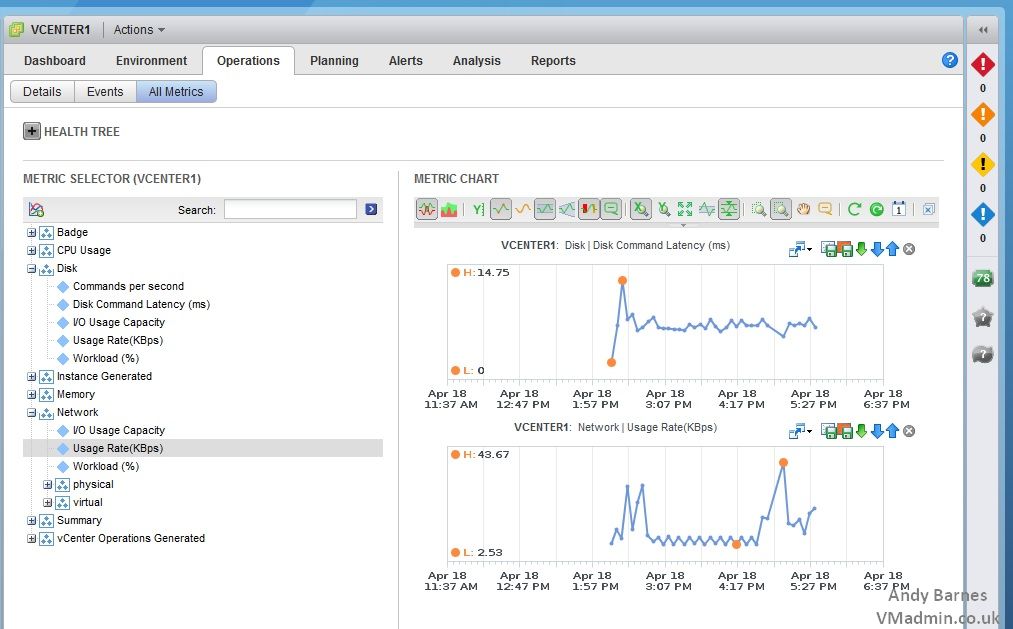
12. Next select the new planning tab.
This is where capacity insight makes an appearance.
vCOPS is monitoring your virtual environments capacity over time, it understands how much capacity is remaining and also how it changed as you add virtual machines. As such it can estimate at the current growth rate how and long before you run out of capacity.
I've only had this running for a couple of hours in my home lab when writing this so it hasn't has a sufficient period of time to analyse trends.
However it can advise you that you only have only 3 months of disk capacity remaining at the current growth rate. While CPU and memory growth may be beyond 1 year of capacity remaining.

13. Next up is Analysis, which is also additional in standard edition compared to foundation.
This is a somewhat useful feature that let's you play around with comparing different metrics against each other. This is done via heat maps and area size based on those metrics.
Confused and thinking why and what?
In the example below I'm looking at a datastore and which VMs have the highest IO and latency. So here interestingly enough is my UI VM hammering my datastore in comparison to the rest of my VMs.
It is a little odd and has its uses I guess, I find it more of a fancy thing to play around with and see what I can find but don't take it seriously.
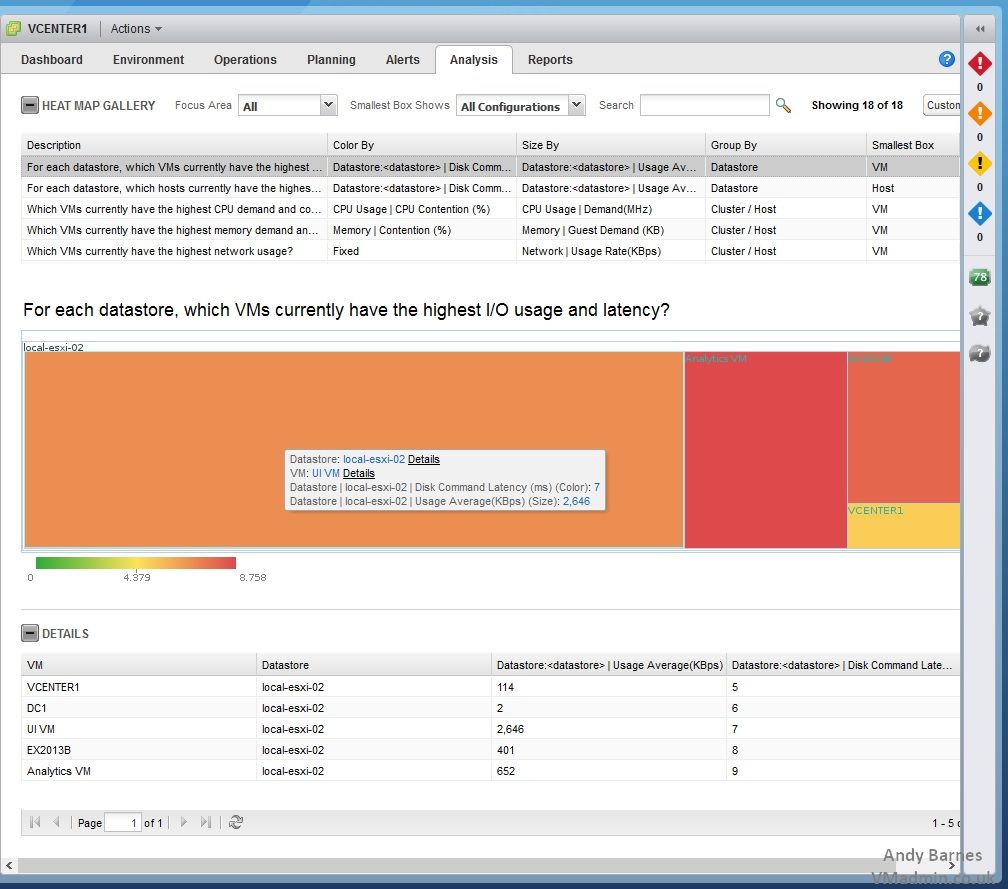
14. The final new tab is Reports.
There are a number of provided reports which cannot be customised or added to.
I'm not overwhelmed by the quality of these reports if I'm quite honest. The odd report is useful but realistically you could list the powered off VMs so many other ways for example. The oversized and undersized VMs reports are of most use.

15. Finally clicking on Configuration you will see there are now additional items you can configure.
For example Manage Policies you can fully adjust the badge levels for health, workload etc to change colour at different levels as desired.
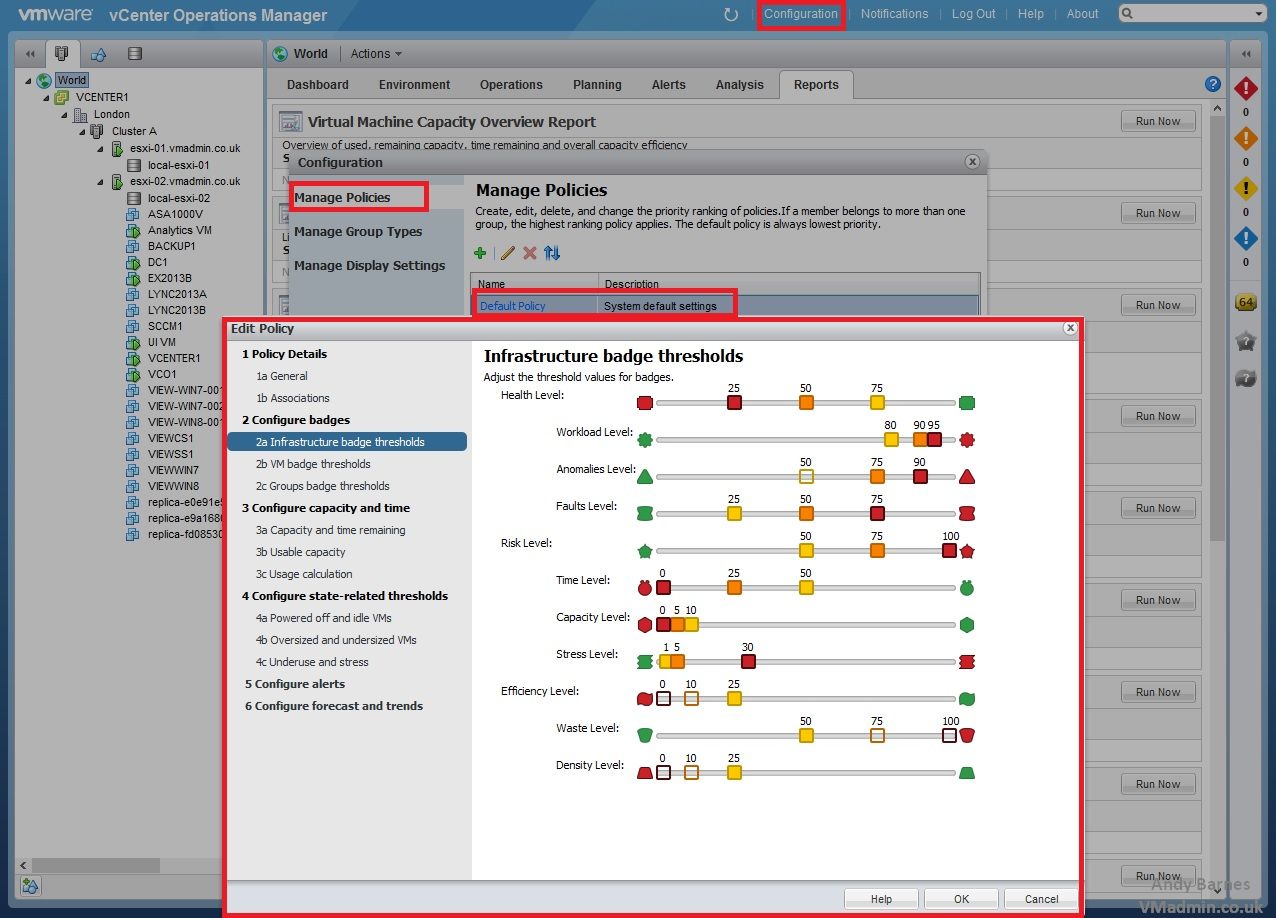
So there you have it, from vCOPS Foundation to Standard.
Hopefully this overview has been useful, showing you the first 2 vCOPs editions out of the 4 available and how to deploy the virtual appliance (vApp).
vCOPS Advanced and Enterprise are more comprehensive editions. Not only do they add more functionality to the vCOPs virtual appliance such as the custom UI, they also contain vCenter Infrastructure Navigator (VIN), vCenter Configuration Manager (vCM) and vCenter Chargeback which integrate into vCOPS.
The advanced and enterprise editions transform vCOPS from a small/medium business monitoring product, to what feels like another product. Capable of tending to the requirements of large corporate and enterprise environments and service providers with custom dashboards, multiple vCenters and server, costs, change control and compliance.
Share this blog post on social media:
TweetLatest Blog Posts
- vSphere 7 U1 - Part 3 - Creating a Datacenter, HA/DRS Cluster and Adding a Host
- vSphere 7 U1 - Part 2 - Deploying vCenter 7.0 U1 VCSA
- vSphere 7 U1 - Part 1 - Installing ESXi 7.0 U1
- Veeam CBT Data is Invalid - Reset CBT Without Powering Off VM
- View Administrator Blank Error Dialog/Window After Upgrade