This is Part 3, now you have an ESXi host and vCenter Server appliance deployed, in this part we are going to complete some core tasks to ready ourselves for provisioning virtual machines.
We are going to create and configure the following:
-
Create a Datacenter
-
Create Cluster with HA and DRS enabled
-
Add an ESXi host to the cluster
If you missed any of the previous parts of the series or want go back/forward here is the jump list:
vSphere 7 U1 - Part 1 - Installing ESXi 7.0 U1
vSphere 7 U1 - Part 2 - Deploying vCenter 7.0 U1 VCSA
vSphere 7 U1 - Part 3 - Creating a Datacenter, HA/DRS Cluster and Adding a Host
1. Login to the vSphere Client https://yourvcenterip/ui and navigate to your vCenter Server object within the left inventory.
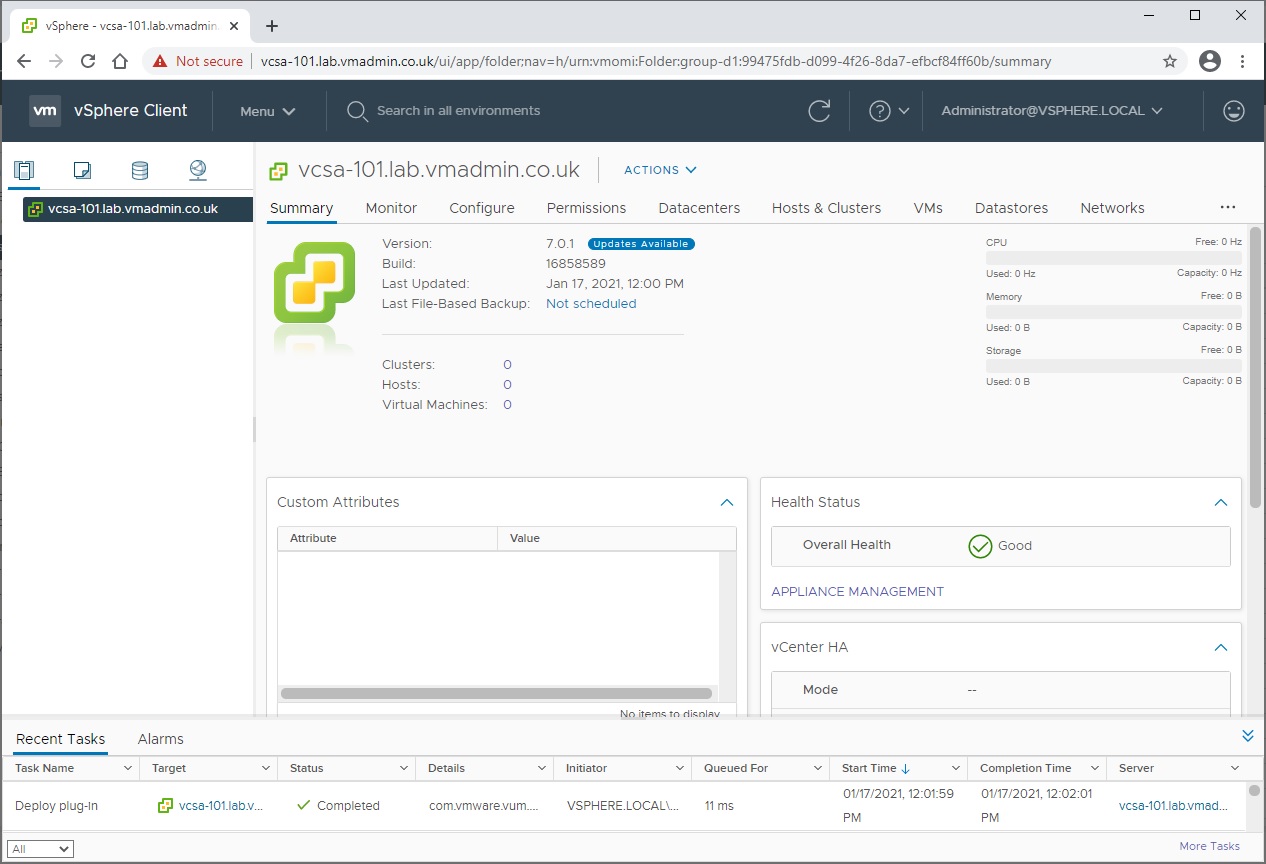
2. Right click the vCenter and Select "New Datacenter".
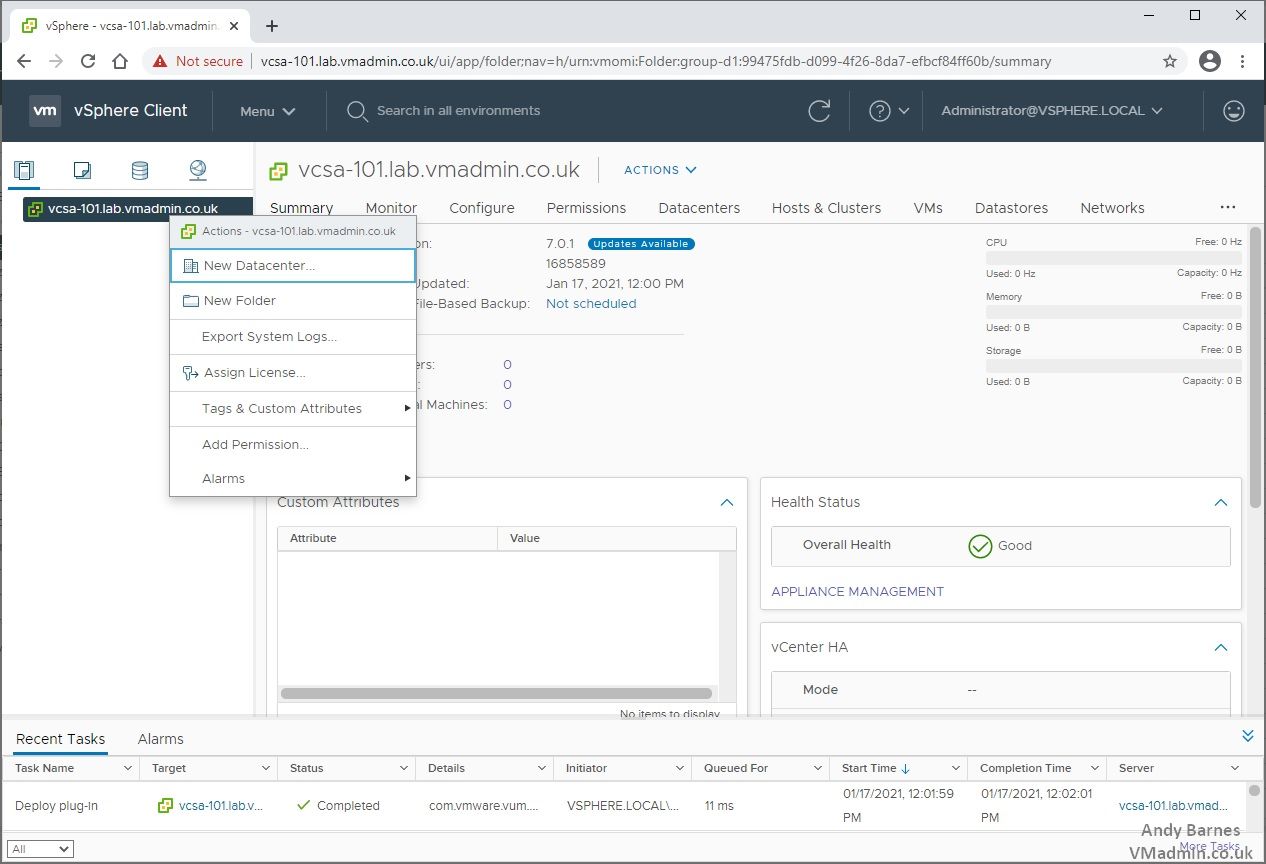
3. Give the Datacenter object a name based on its location e.g. London. Click Ok.
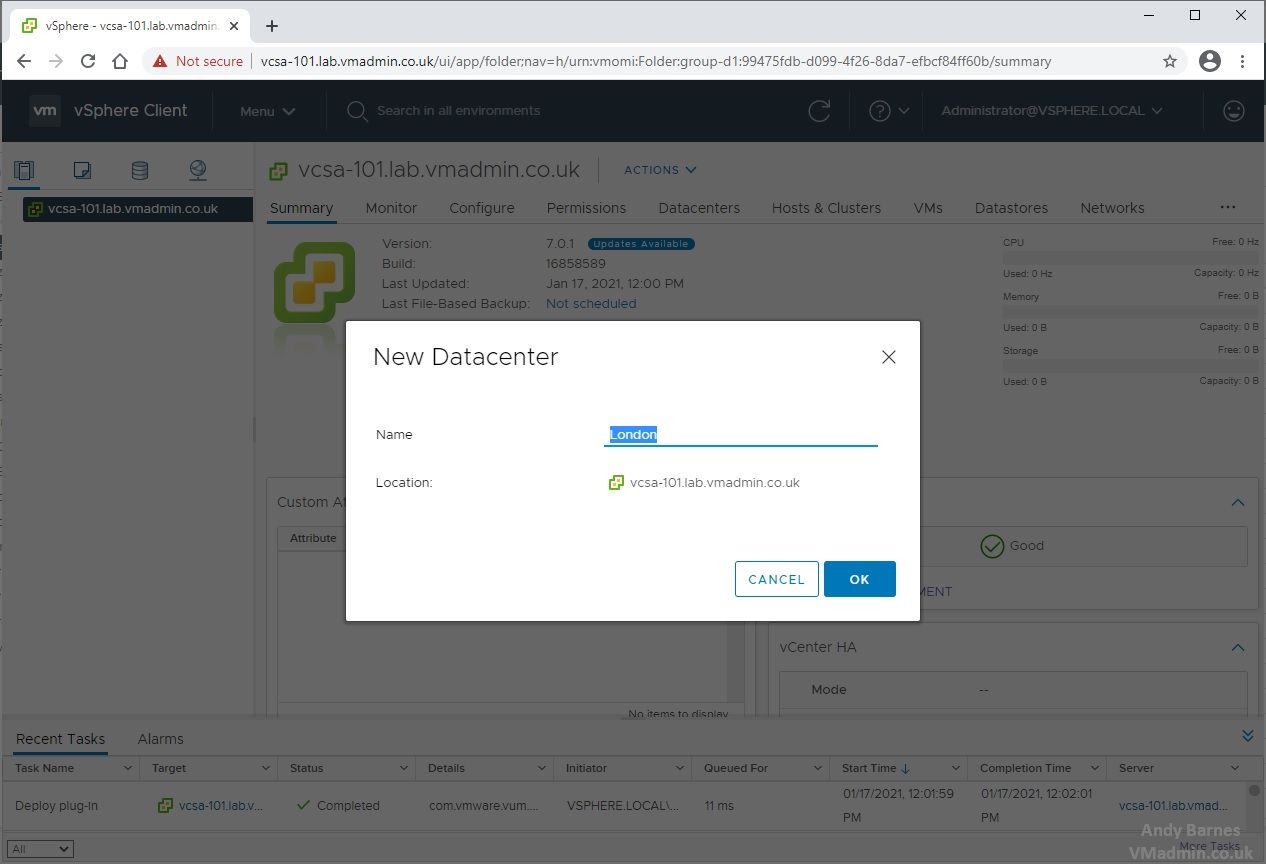
4. Right Click the newly created datacenter London and select "New Cluster".
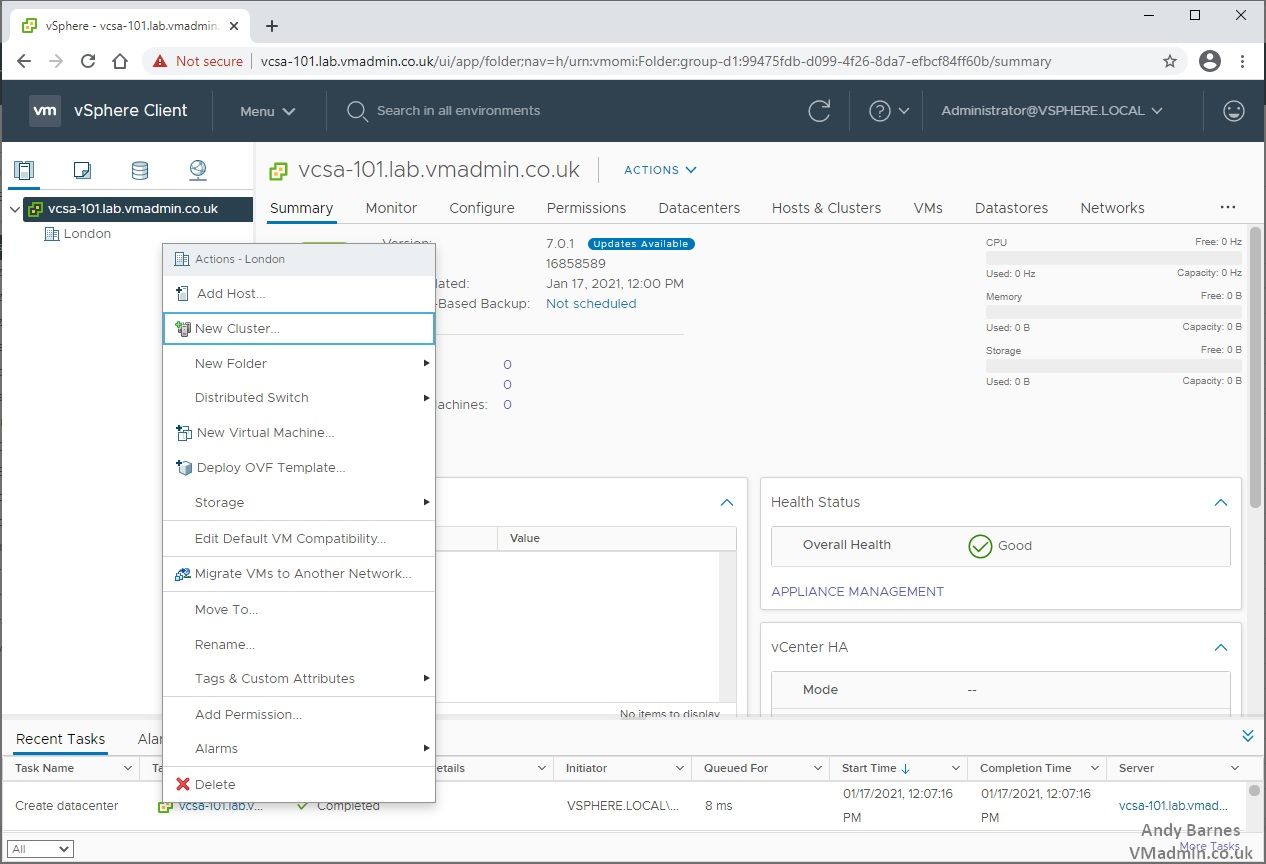
5. Enter a name for the cluster, this may be something that describes the hardware or the workloads which will run on this cluster.
6. Enable DRS on the cluster.
7. Enable HA on the cluster. Click Ok.
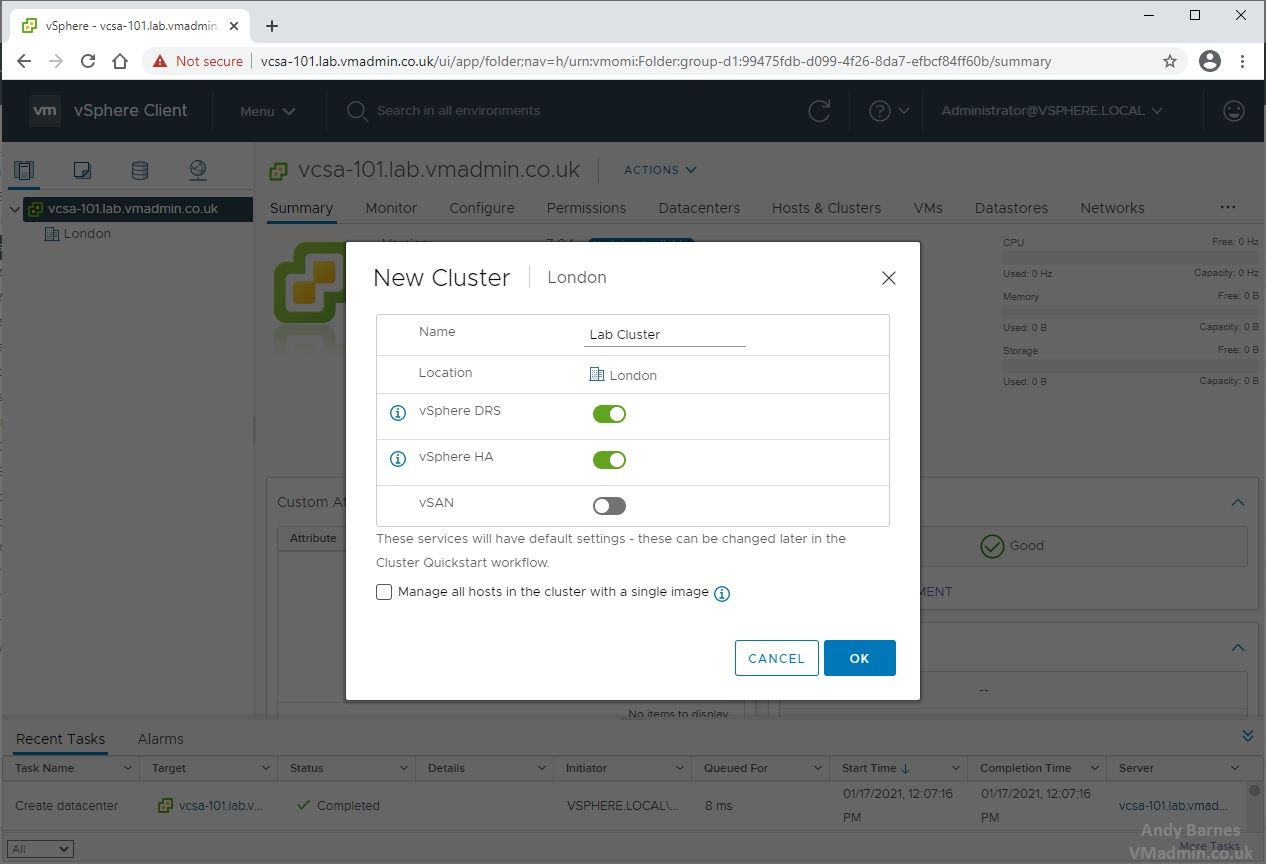
8. The cluster object is now created, but note it does not contain any hosts at the moment.
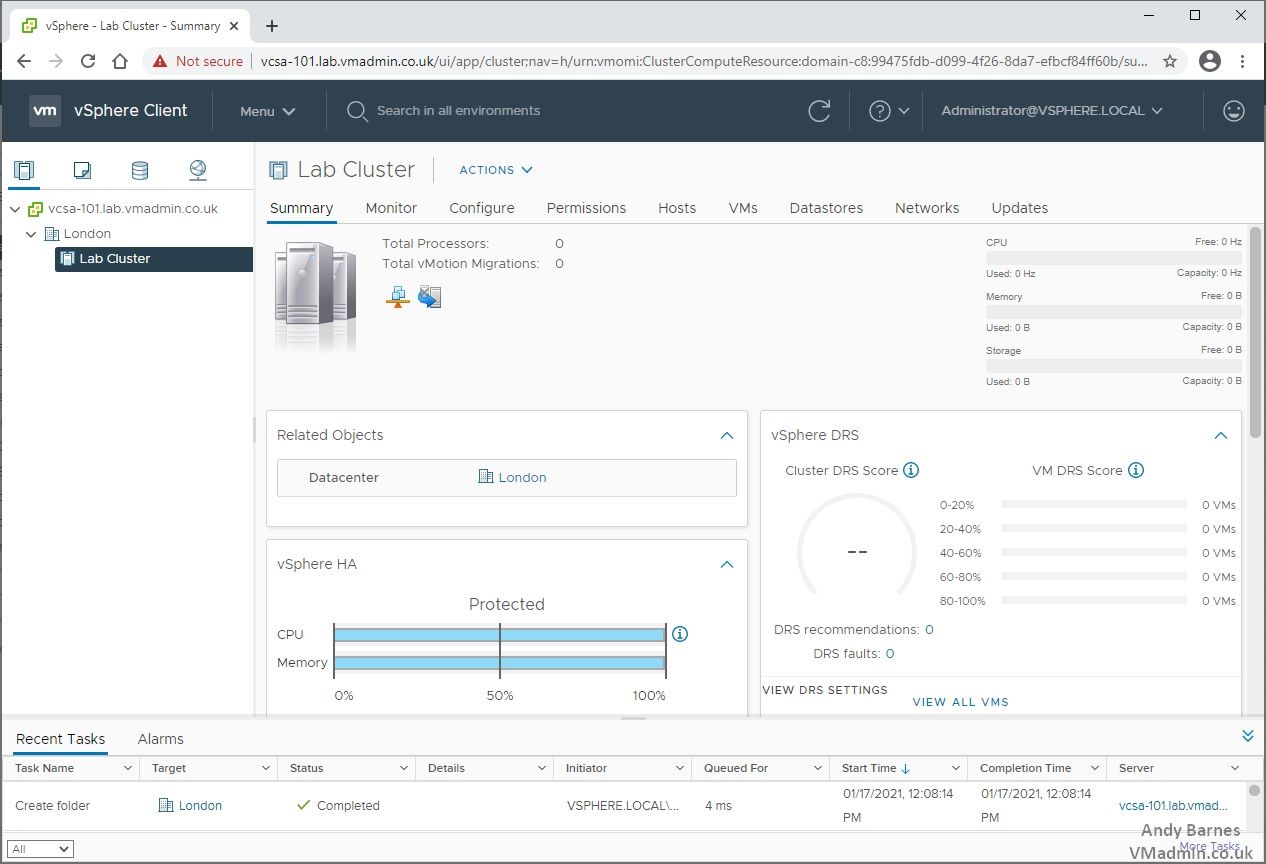
9. Right click the cluster and Select "Add Hosts".
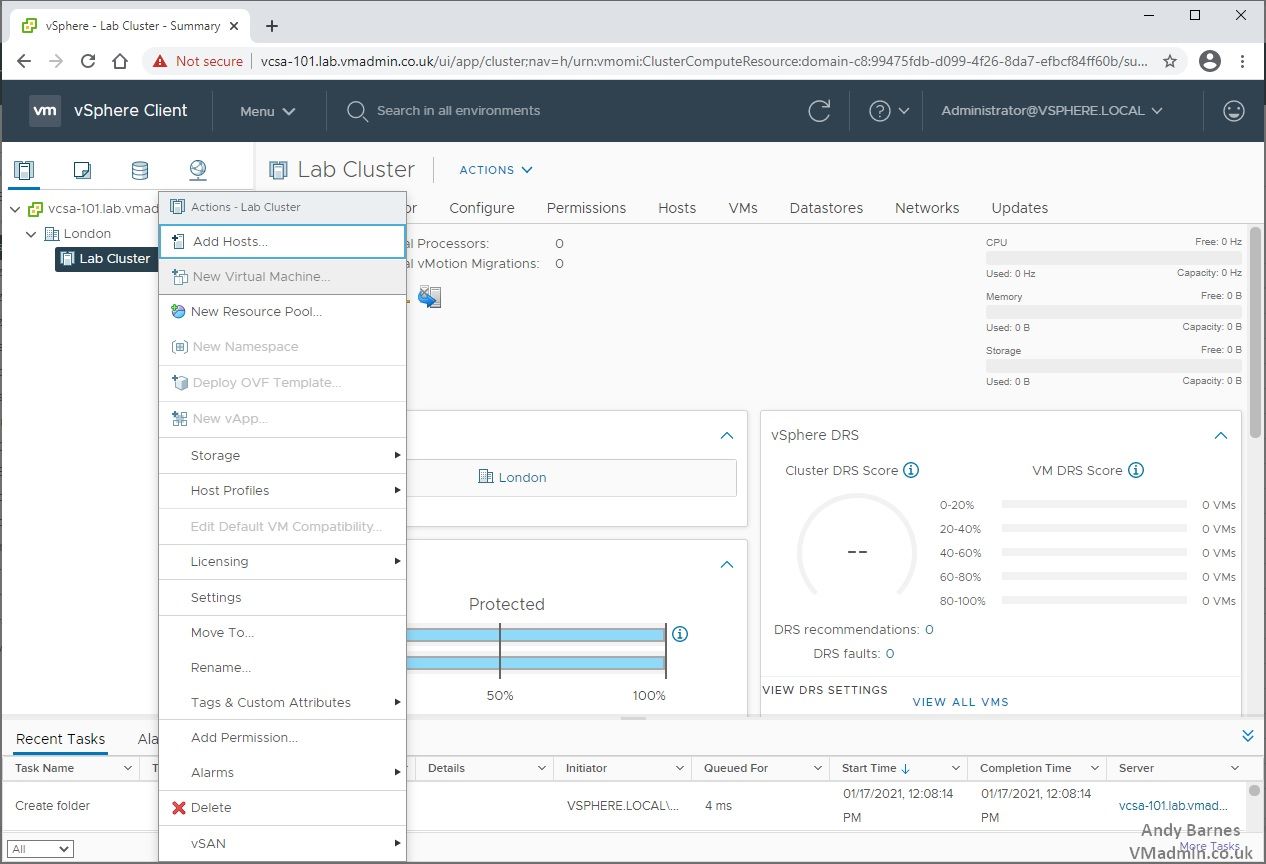
10. Add you host created in part 1, mine is esxi-101.lab.vmadmin.co.uk, enter the root user and password. Click Add.
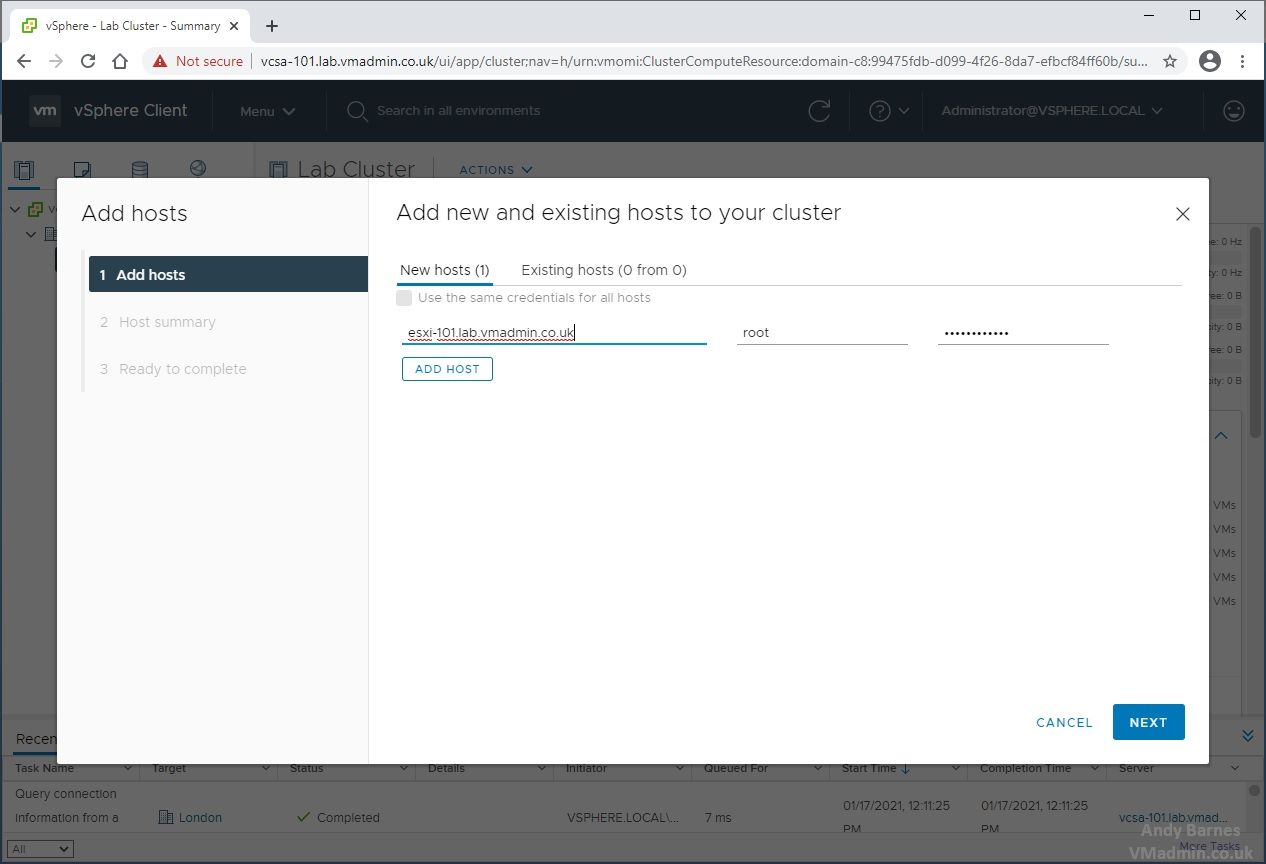
11. You will get a prompt to accept the host thumbprint. Tick the host and press Ok.
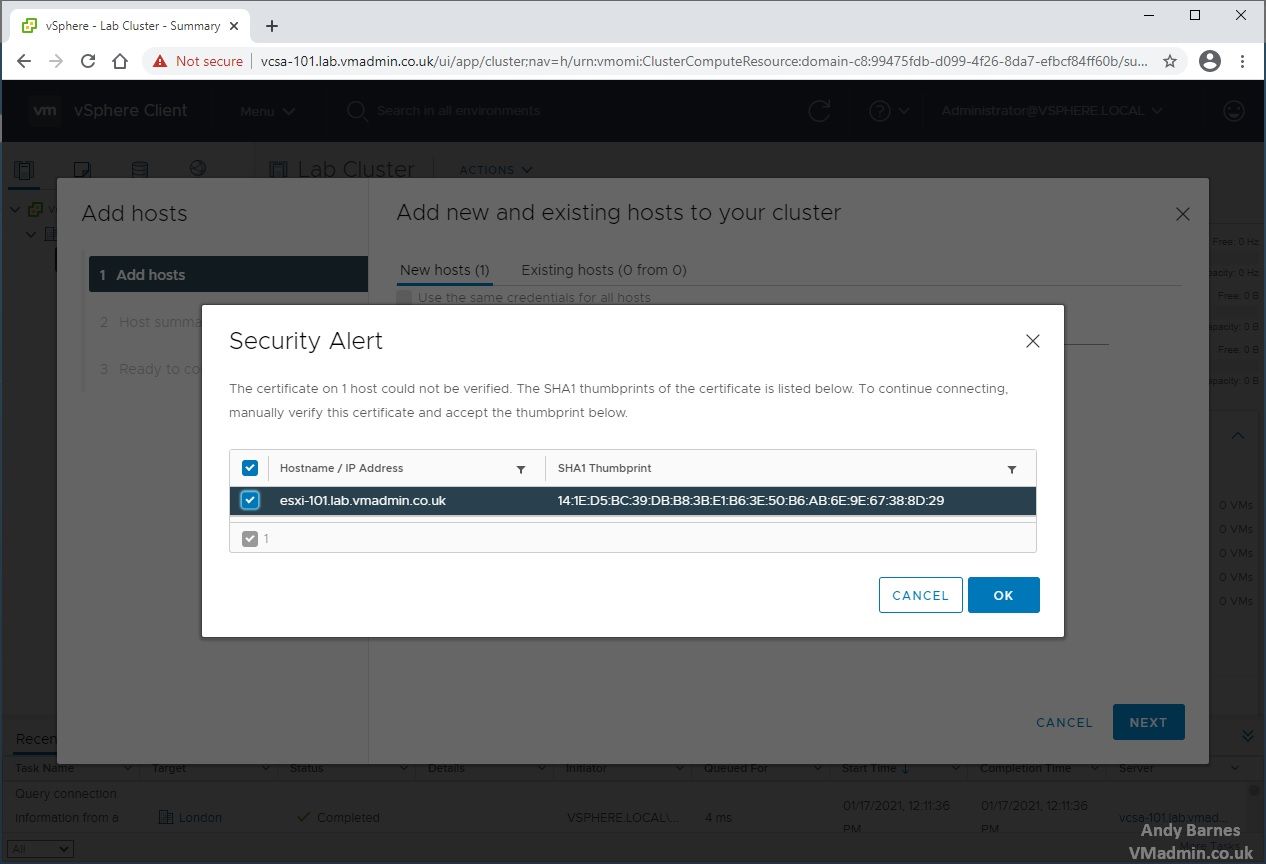
12. Review the host(s) being added and click Finish.
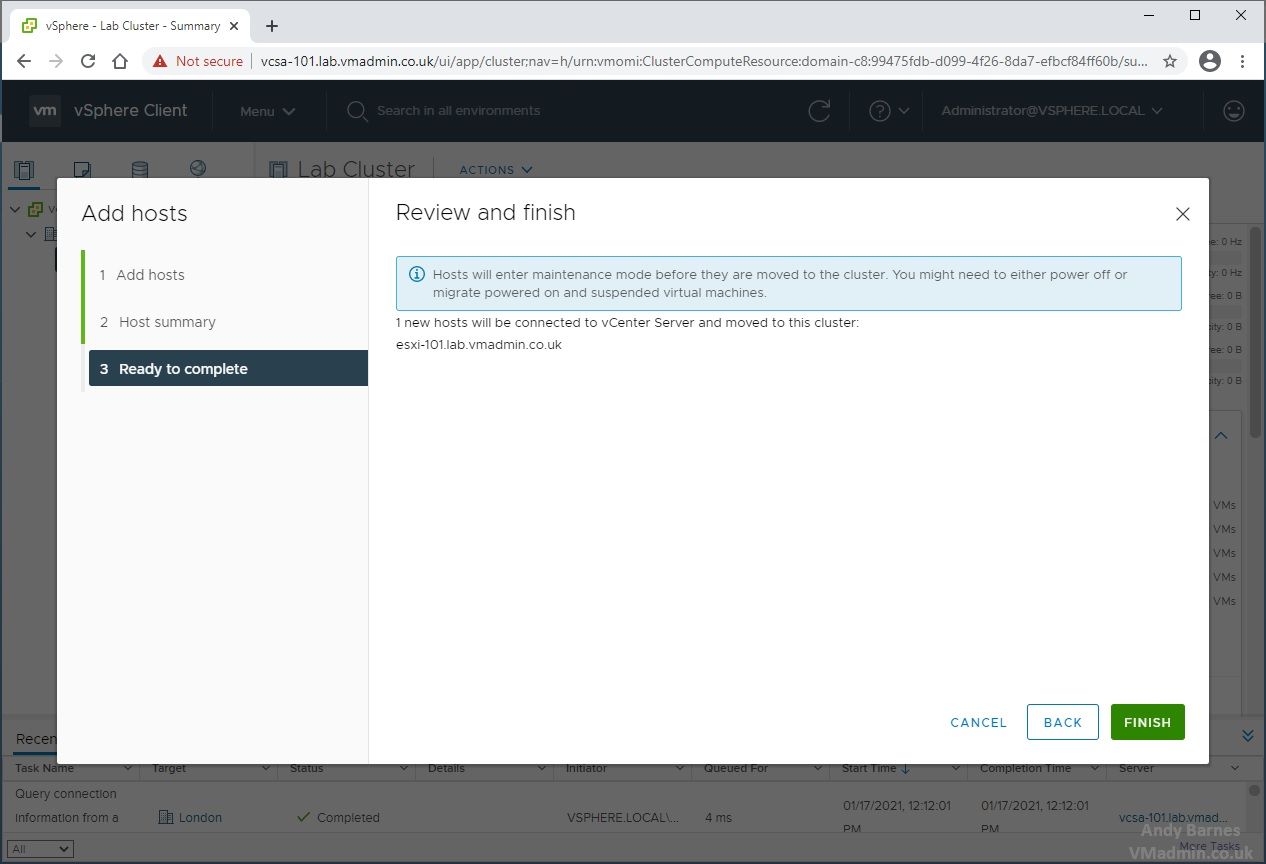
13. The host will be added to the cluster in vCenter and after about a minute the HA agent will be installed and all the host inventory information such as storage, networks and any existing VMs such as the VCSA we deployed to it will be available to managed directly from vCenter.
14. This concludes the 3 part series on vSphere 7.0 U1. To expand this deployment, you could provision additional ESXi hosts from Part 1 and add them to the cluster, enabling HA N+1 and removing the current warning you see at present, which is because we only have a single host in the HA cluster.
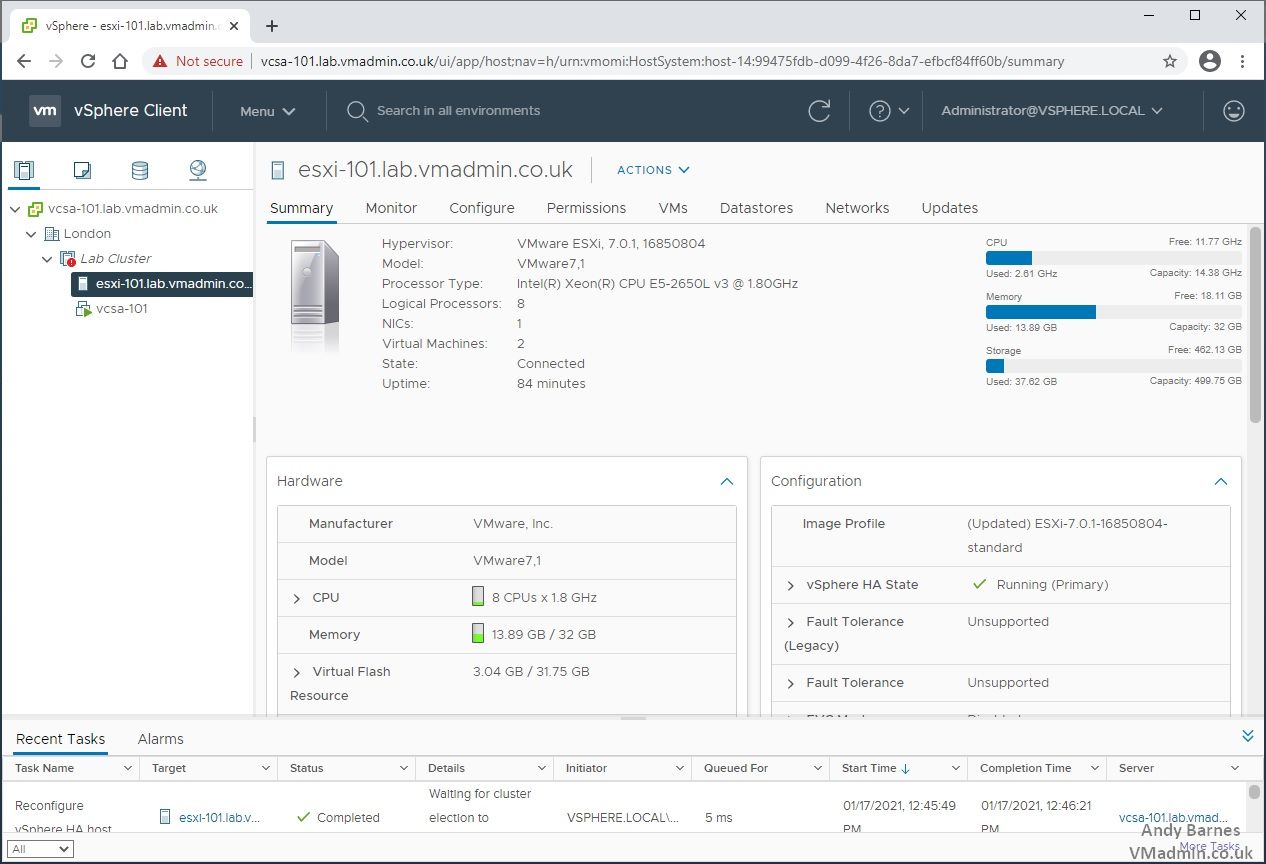
Share this blog post on social media:
TweetLatest Blog Posts
- vSphere 7 U1 - Part 3 - Creating a Datacenter, HA/DRS Cluster and Adding a Host
- vSphere 7 U1 - Part 2 - Deploying vCenter 7.0 U1 VCSA
- vSphere 7 U1 - Part 1 - Installing ESXi 7.0 U1
- Veeam CBT Data is Invalid - Reset CBT Without Powering Off VM
- View Administrator Blank Error Dialog/Window After Upgrade