The Performance Overview charts plugin was introduced in vCenter 2.5 U4. It can be used to a better overview of the resource usage in a cluster, an ESX/ESXi Server and in a Virtual Machine. This however has to be installed manually, seperate from the actual upgrade or installation.
1. Download and install vCenter Server2.5 U4
Keep the iso / zip file on the vCenter server to install the performance charts.
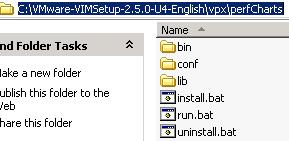
2. Download and Install Java SE Development Kit 6U11
http://developers.sun.com/downloads/
3. Modify PATH environment variable
Right click "My Computer" and select "Properties".
Click the "Advanced" tab and click "Environment Variables".
In the System variable list, select "Path" and click Edit.
Append ;C:\Program Files\Java\jdk1.6.0_11\bin\
Note: add a semicolon before the above line.
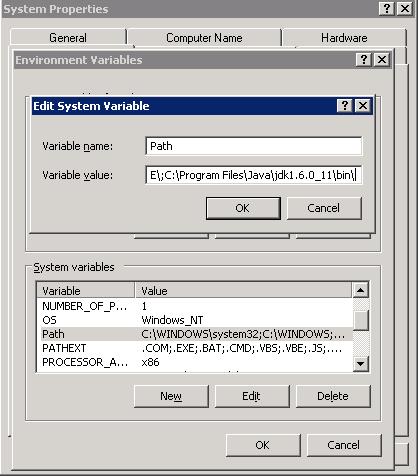
4. Add/Modify JAVA_HOME environment variable
Click "New" and set the variable name to "JAVA_HOME"
And the value to "C:\Program Files\Java\jdk1.6.0_11"
And the value to "C:\Program Files\Java\jdk1.6.0_11"

5. Logoff and Logon to the vCenter Server to ensure variables are correct
echo %PATH%
echo %JAVA_HOME%
6. Install the Performance Charts
Open a command prompt
cmd
Go to the location of the installation media and go to the "vpx/peftCharts" folder
cd C:\VMware-VIMSetup-2.5.0-U4-English\vpx\perfCharts
installer.bat administrator Password1

7. Check the Performance Overview charts are now working
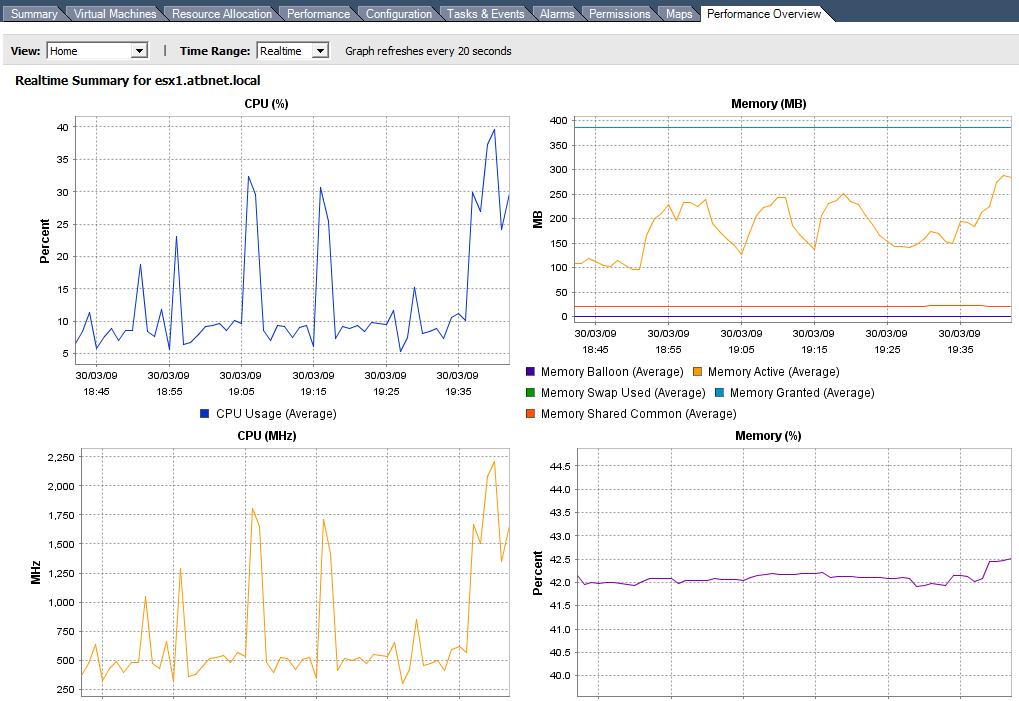
Share this blog post on social media:
TweetLatest Blog Posts
- vSphere 7 U1 - Part 3 - Creating a Datacenter, HA/DRS Cluster and Adding a Host
- vSphere 7 U1 - Part 2 - Deploying vCenter 7.0 U1 VCSA
- vSphere 7 U1 - Part 1 - Installing ESXi 7.0 U1
- Veeam CBT Data is Invalid - Reset CBT Without Powering Off VM
- View Administrator Blank Error Dialog/Window After Upgrade